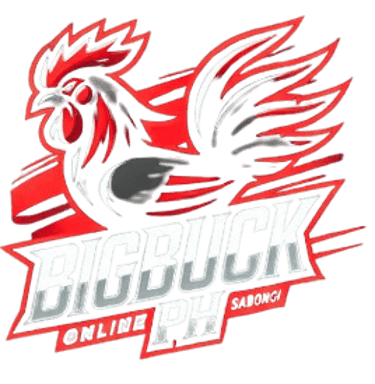How To Reset Password
How to Reset Your Password on BIGBUCKPH
Resetting your password on BIGBUCKPH is a straightforward process designed to help you quickly regain access to your account. Whether you’ve forgotten your password or simply want to update it for security reasons, this guide will walk you through each step to ensure a smooth and secure reset.
1. Visit the BIGBUCKPH Login Page
To begin, go to the BIGBUCKPH website and navigate to the login page. Here, you’ll find the option to reset your password if you’re unable to log in. Look for the "Forgot Password?" link located just below the login fields.
2. Click the "Forgot Password?" Link
Click on the "Forgot Password?" link to start the password reset process. This will take you to a new page where you’ll be asked to enter the email address associated with your BIGBUCKPH account.
3. Enter Your Registered Email Address
In the provided field, type in the email address you used when registering your BIGBUCKPH account. Double-check the spelling to ensure accuracy, as this email will be used to send you the password reset instructions.
4. Check Your Email for the Reset Link
After submitting your email address, BIGBUCKPH will send you an email with a password reset link. This email should arrive within a few minutes. If you don’t see it in your inbox, be sure to check your spam or junk folder.
5. Click the Password Reset Link
Once you receive the email, open it and click on the provided password reset link. This link will direct you to a secure page on BIGBUCKPH where you can create a new password for your account.
6. Create a Strong New Password
On the password reset page, you’ll be prompted to enter a new password. Choose a password that is strong and unique, combining letters (both uppercase and lowercase), numbers, and special characters. Avoid using easily guessable information like your name or birthdate.
7. Confirm Your New Password
After entering your new password, you’ll need to confirm it by typing it again in the confirmation field. Make sure both entries match to avoid any errors. Once you’ve confirmed your new password, click the "Submit" or "Reset Password" button to complete the process.
8. Log In with Your New Password
After successfully resetting your password, you’ll be redirected to the BIGBUCKPH login page. Enter your email address and new password to log in. You can now access your account and continue enjoying all the games and features BIGBUCKPH has to offer.
9. Enhance Your Account Security
To further protect your account, consider enabling two-factor authentication (2FA) if you haven’t already. BIGBUCKPH offers this feature to add an extra layer of security, requiring a verification code sent to your phone or email each time you log in.
10. Contact Customer Support for Assistance
If you encounter any issues during the password reset process, don’t hesitate to reach out to BIGBUCKPH customer support. Our team is available 24/7 to assist with any problems, ensuring that you can regain access to your account quickly and securely.